Silhouette SD {Placecards}
Santa came really early for me this year. As in, last Thursday. My hubby so graciously offered to buy me the Silhouette SD I’ve been coveting ever since I had 2 failed attempts with the Cricut. I found the Cricut frustrating, expensive and really difficult. I find the Silhouette easy, fun and really inexpensive compared to the Cricut since it comes with the software you need to cut almost ANYTHING. No cartridges! Only downside is it cannot cut 12” wide, but that wasn’t a deal breaker for me at all. Oh, and guess what? It’s TINY! It doesn’t take up a ton of space like the Cricut, so I am very pleased to have found my craft machine soulmate. I love you Silhouette SD!
I cut a bunch of random text my first night with it, and I found it easy peasy. Tonight, I was setting up my dining table for the holidays, and an idea came to me. Don’t you love when that happens? I sure do. I get an adrenaline rush, and I think to myself, “You kick ass Monica!” I decided to make fancy placecards using my Silhouette, and they came out fabulous. And I’m going to teach you how to make them, too. Yay! Trust me, you can do this. I promise.
I created a 4x6 rectangle in Photoshop. If you don’t have Photoshop, any free program that can allow you to save in a JPG format will work. Photoscape, Publisher, Powerpoint, Paint, etc. will all work. I used Photoshop Elements. So, back to what I was saying, draw a 4x6 inch rectangle. If you have really thick cardstock, you can get away with a 4x4 square instead, but I wanted to make sure my placecard held up well.
I then added the word JOY to the top of the rectangle. Make sure the bottom of EVERY letter is touching the rectangle. Using all capitals should help achieve that. I used the font Impact which is a PERFECT font for this sort of project.
Here’s what it should look like:
It should seriously take you about 1-2 minutes to do this. You could also do a rounded corner rectangle if you prefer rounded corners.
Save the image as a JPG, and open up your Silhouette SD software.
You then click on new> Letter/Portrait> Insert> File and then double-click on your saved JPG file.
You should be here:
Once your image is imported, right-click on the image and click on “Get Outline”. Your image should now have a red outline all around it. This is what will be cut. Now, the Silhouette SD comes with 50 free images to use, so I added a flourish in the corner. If you’d like to add it, too, click on “My Library” over on the lower-left handside and import the flourish and size it down. I then placed it in the corner, and you can see its outline in red.
Click on “Output to Craft Robo” and then click “cut”. I used cardstock, so I made sure to change my settings to that in the cut window. Also, the color of your image doesn’t matter, but to me it’s easier to visualize how it’ll look if I do it in the color of my cardstock. As you’ll see in a minute, I used black cardstock.
The Silhouette SD then does it’s magic, and you end up with this:
I then flipped it over, and with a yellow colored pencil, marked every 2-inches along the length so I could know where to score/fold.
I then used my ruler and my Martha Stewart bone folder to make a score mark for a nice, straight crease. I love my bone folder. It was about $4 at Wal-Mart and I have probably, no joke, have used it 2,000 times. This little tool was used about 20 times for each of my wedding invitations. I think I made about 75-80 of them. Do the math.
Once it’s all folded, I grabbed my white paint pen (wish I had a silver one…must buy soon) and embellished the placecard with a sticky rhinestone. I picked up a sheet of about 50 rhinestones from the $1 bins at Michaels.
Now, you can marvel that in about 10 minutes time you created something fabulous like this:
The possibilities for this idea are endless- children’s birthday parties, family reunions, cocktail soiree, weddings…and it’s so easy, too! Your guests will be impressed, and it’s these special touches that really stand out. What do you think? With the holidays coming up, this’d be a great way to make that chore of creating a seating plan that much more fun. Maybe use words like noel, ho ho ho, merry, etc. If you make some, I’d love to see!
Now that I have this wonderful little machine, I hope to be posting a tutorial/project idea for it about once a week, so stay tuned for lots more lovely, cheap ideas.



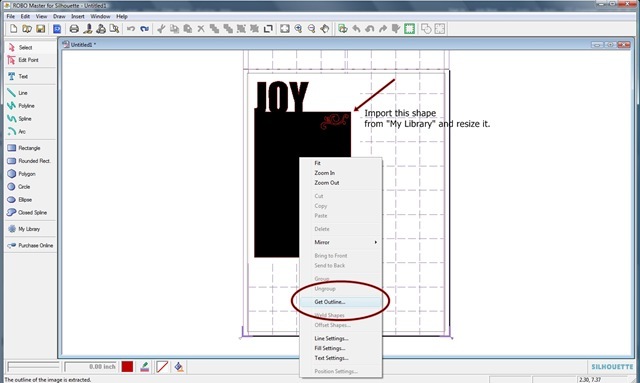
















0 comments:
Post a Comment