Good afternoon everyone! I hope you all had a fabulous new year’s. Anything fun and exciting happen? As for me, Daniel and I kept it low key and partied with the dogs. Literally, our dog + my mom’s. Party animals, aren’t we?
But I digress.
I got my Silhouette SD so I could make Chrismas presents, and that didn’t quite happen because, hey, the holidays are hectic. Furthermore, homemade gifts take time, planning and supplies. So I settled for making some gift tags for my co-workers’ gifts and an Adam Lambert vase/candle holder for my mother-in-law. Yeah. You read that right. My mother-in-law is obsessed with Adam Lambert. And I was talking about this very fact on Twitter, and so many of my tweeps said their mother-in-laws were also obsessed with him. Very happy I am not alone. It is creepy isn’t it?
First off, here are the tags I made using Photoshop Elements (PSE 7 from here on out). The shapes I used are kind of common on digital scrapbooking sites or you could always buy the shape from the Silhouette SD store. I used what I had on hand. Also, I apologize for confusing some people with my last tutorial- I was apparently using the wrong software. You see, my Silhouette SD came with a CD, which I assumed contained the current/proper software. Wrong! It’s the software used with the Robo Master, which is/was kind of like the Silhouette. I’ve since downloaded the correct software from their website. Oops!
Onward we go! I got my co-workers giftcards for Christmas because they’re all very diverse and I bought their gifts the day before we exchanged them. I’m so thoughtful, aren’t I? I swear I have good intentions, but I also am an expert procrastinator. I’m a pioneer in the field of putting things off.
I bought a 99-cent box template from the Silhouette SD store and cut them using the Silhouette SD. Remember, you can drag and resize your images within the software, so I made mine a big bigger so they just about filled up the page.
The template does cut out score marks for you making it really easy to fold the boxes:
I used some double-sided tape to hold everything in place. Aren’t the boxes cute?
Well, any gift needs a pretty gift tag. So I imported one of the shapes I bought online and cut about 9 tags or so. My tags were 2 pieces, so this is the background of the tag. The background is black cardstock- the $5 for 50 pack at Wal-Mart. Nothing fancy.
Then I made personalized tags to go on top. This is gray cardstock from Joanns Crafts that was about $3 for 50 sheets. You don’t need expensive paper to make impressive items.
I used the same shape, but inserted text into it. I then welded the shape + text so it’d be one piece. I only needed 3 tags, but didn’t want to waste paper, so the other 6 tags say Thanks and I’ve been using them with my Etsy orders.
Then I used a dash of spray adhesive to adhere the names to the background and affixed the tags to the boxes. I also added a bright blue ribbon for a bit of color + a little rhinestone.
Very simple, quick and inexpensive. The shapes are so versatile!
Now, onto the star of this blog post, my first attempt at etching glass using the Silhouette SD. I am cheap, and I used contact paper ($5 for a HUGE roll at Wal-Mart) rather than vinyl. I simply cut it to size and used it on the thin media carrier sheet like I would any other piece of thin paper. First, I went to Adam Lambert’s website and stole found his logo. Now, I almost didn’t post this tutorial because I don’t want to get heat for using his logo, but it was for a gift and I am not going to use it for profit. So, please don’t judge me!
I then made it into a stamp using Photoshop Elements:
Then I imported the image into the Silhouette SD software and under it I added his name using the Trajan Pro font.
After I got it to the size I wanted, I loaded my Silhouette SD with contact paper- The edges will smooth down once they get loaded, or they did for me.
Then I cut (remember to switch your settings and your blade cap if needed). Once I pulled it off the sheet, I ended up with this (I trimmed it down to size).
I did have to manually add in a few pieces in the eye- no biggie. Make sure all your edges are firmly onto the glass so the etching cream doesn’t seep under. I used a credit card to smooth the entire area a few times.
Then I grabbed my etching cream. This is the one I bought from Hobby Lobby- though I bought the 3 oz bottle which came out to maybe $7ish total. I also used a foam brush to apply it onto the glass. FYI- the vase/candle holder is from Dollar Tree. You can buy them in sets of 12 here.
I put enough etching cream to cover/saturate the areas I needed etched, but I didn’t over do it. Kristin, thank heavens, was nice enough to help me through this because I have never etched glass before. If you do go overboard, you can scoop the excess back in when you’re getting ready to wash it off. To apply, I don’t recommend using a brushing motion, but rather a series of little pats/blots. Also, because I am a perfectionist, I used masking tape to tape off the top/bottom of the vase in case I messed up and got etching cream on those areas.
I left the cream on for about 35 minutes.
Then I rinsed and dried my vase and ended up with this:
Fan-freakin-tastic! My mother-in-law LOVED it:
And she thought it was super sweet that I made something like that for her. It is a one-of-a kind gift that cool machines like the Silhouette SD allow a person to create. The sky is the limit.
Now, I am officially addicted to etching glass. It’s easy, it’s affordable and it makes me feel proud to create things you can’t buy in stores.
Hope you’ll find these 2 tutorials useful in your crafting. Have questions? Leave them in the comments or e-mail me at MonicaWantsIt@gmail.com I absolutely adore hearing from you.
Posts coming up this week: BlogHer 2011, a reader request for a bench dining table set-up and some weight loss/exercise stuff.
Have you created something amazing lately? Let me know!






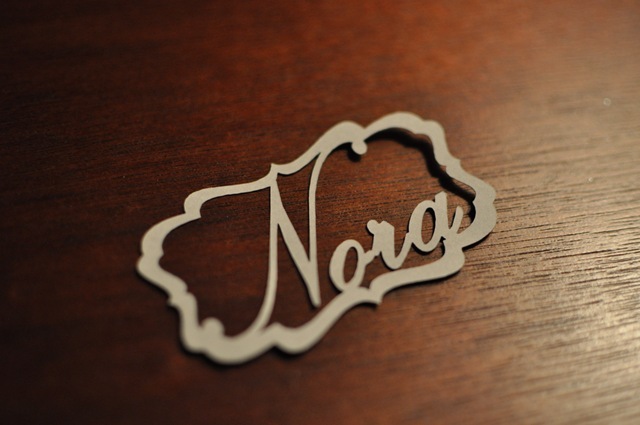
















No comments:
Post a Comment